Thank you for choosing Antelope Audio!
The activation of an Edge microphone is a mandatory process that must be completed once you receive your product. It is needed to validate your product warranty and to gain access to the microphone emulations. To activate your product, please make sure to follow the instructions listed. Bear in mind that an internet connection is required for successful product activation.
Before continuing, please take note the Edge line of microphones is best suited to work with an Antelope Audio interface with Discrete preamps. This will provides the following benefits to your workflow:
1. Onboard processing – you will be able to use the microphone emulations during real-time monitoring with zero CPU load.
2. Discrete preamp architecture – designed to complement the characteristics of the Edge microphones for improved sonic quality during recording.
Bear in mind that redeeming the code for native use of the microphone emulations – with or without an Antelope Audio interface – requires an iLok (gen.2 or later) USB hardware dongle sold separately and the iLok License Manager software to manage the authorization. Having an iLok USB hardware dongle allows you to carry your microphone emulation licenses on a physical drive wherever you may be using them.
Step 1: Login/Create an Antelope Audio User Account
Open your internet browser and navigate to https://antelopeaudio.com/login/. Log into to your Antelope Audio user account with your email and password. If you don’t have an account, visit https://antelopeaudio.com/sign-up/ to create one – make sure to confirm your registration via the email you have received.

Step 2: Edge Microphone Activation
Once you have logged in, click on "My Account" in the top-right to access your user dashboard on https://antelopeaudio.com/.
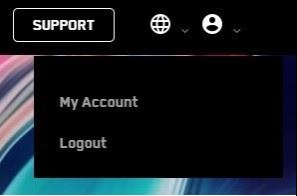
Click on the "Activate New Device" button.

Choose your Edge microphone model from the device list. All current modeling microphones are under the "Modeling Mics" section, while the original (now legacy) Edge Mic" is under the "Legacy Devices section".

After selecting your device, enter the 13-digit serial number which you can find on a small sticker in the base of your microphone.

After confirming the activation of the device, it is time to download and install the Antelope Launcher. This is needed to pair the microphone emulations with an Antelope Audio interface and download them as native effects. The following screen will appear.
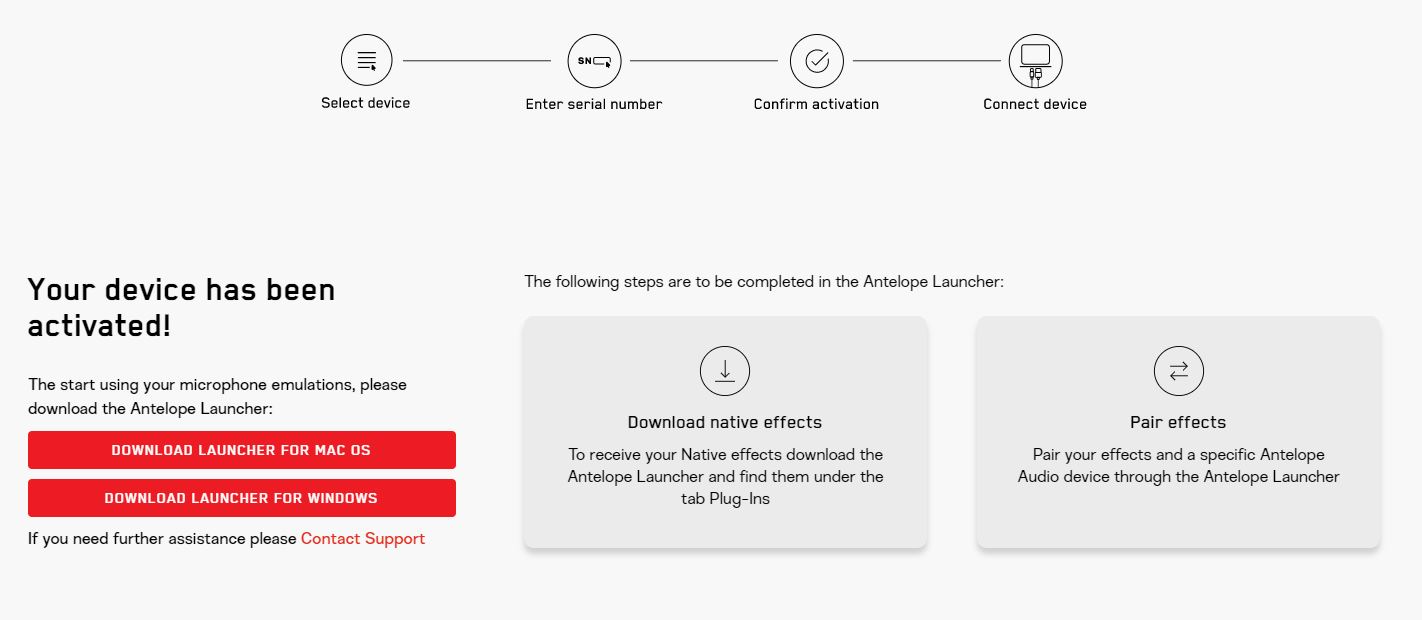
Step 3 (Antelope Audio Interface Owners Only): Pair the Microphone Emulations
Download the Antelope Launcher for macOS or Windows. After installing the Launcher application, open it and click on the "Login" button. Enter the email and password you used to log into the Antelope Audio's "My Account" area and click Login.
In the Antelope Registration Wizard window, choose "Features and Ownership", place a checkmark next to Edge Note Mic Emulations, and click on "Assing" button.

This will pair the microphone emulations with the audio interface which will allow you to apply them in real-time with near-zero latency from the Control Panel of your interface. Click Done and the pairing is finished.
Step 4: Redeem the Code for the Native Microphone Emulations
If you want to use the microphone emulations as native effects in your DAW and for all users without Antelope Audio interface, you will require iLok (gen. 2 or later) hardware dongle. To do this, visit www.ilok.com to download and install the iLok Licence Manager Software. Insert the hardware dongle into a USB port in your computer and launch the iLok License Manager Software. Click on "Sign In" or on the small icon shown in red below, and enter your account credentials – if you do not have an account, you will be required to create one from www.ilok.com.
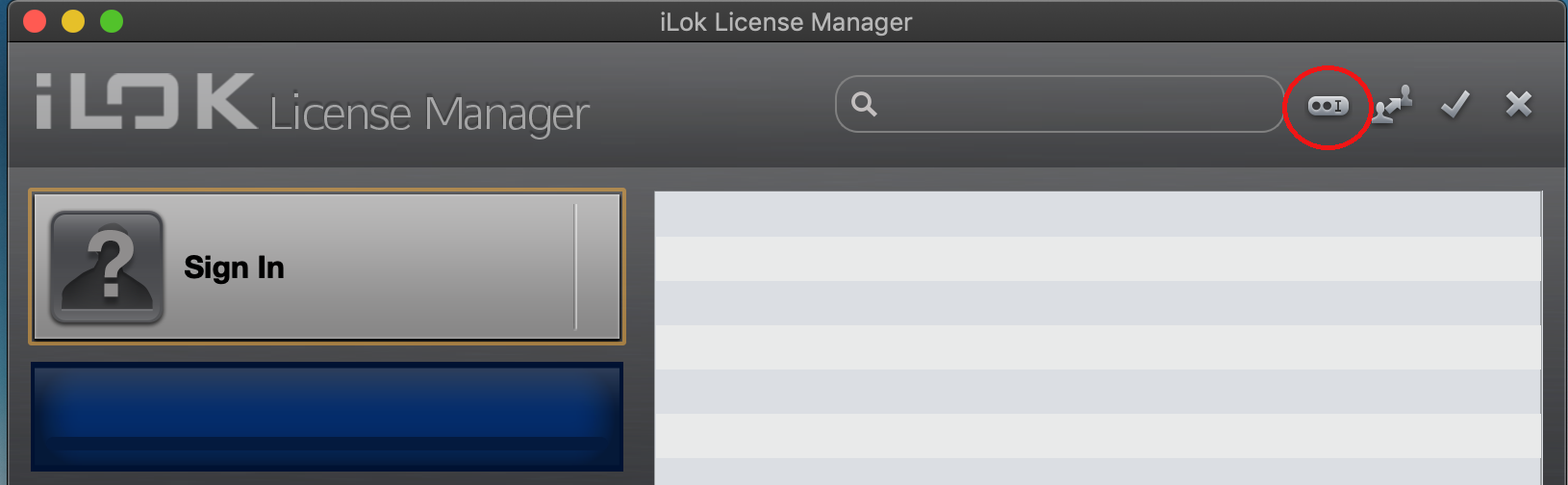
Click Licenses > Redeem Activation Code in the top left corner.

You will be required to enter the iLok code for the native microphone emulations pack. You can find it in the My Software section of your www.antelopeaudio.com user account dashboard. Navigate to the emulations pack, and click "Download DAW effect".
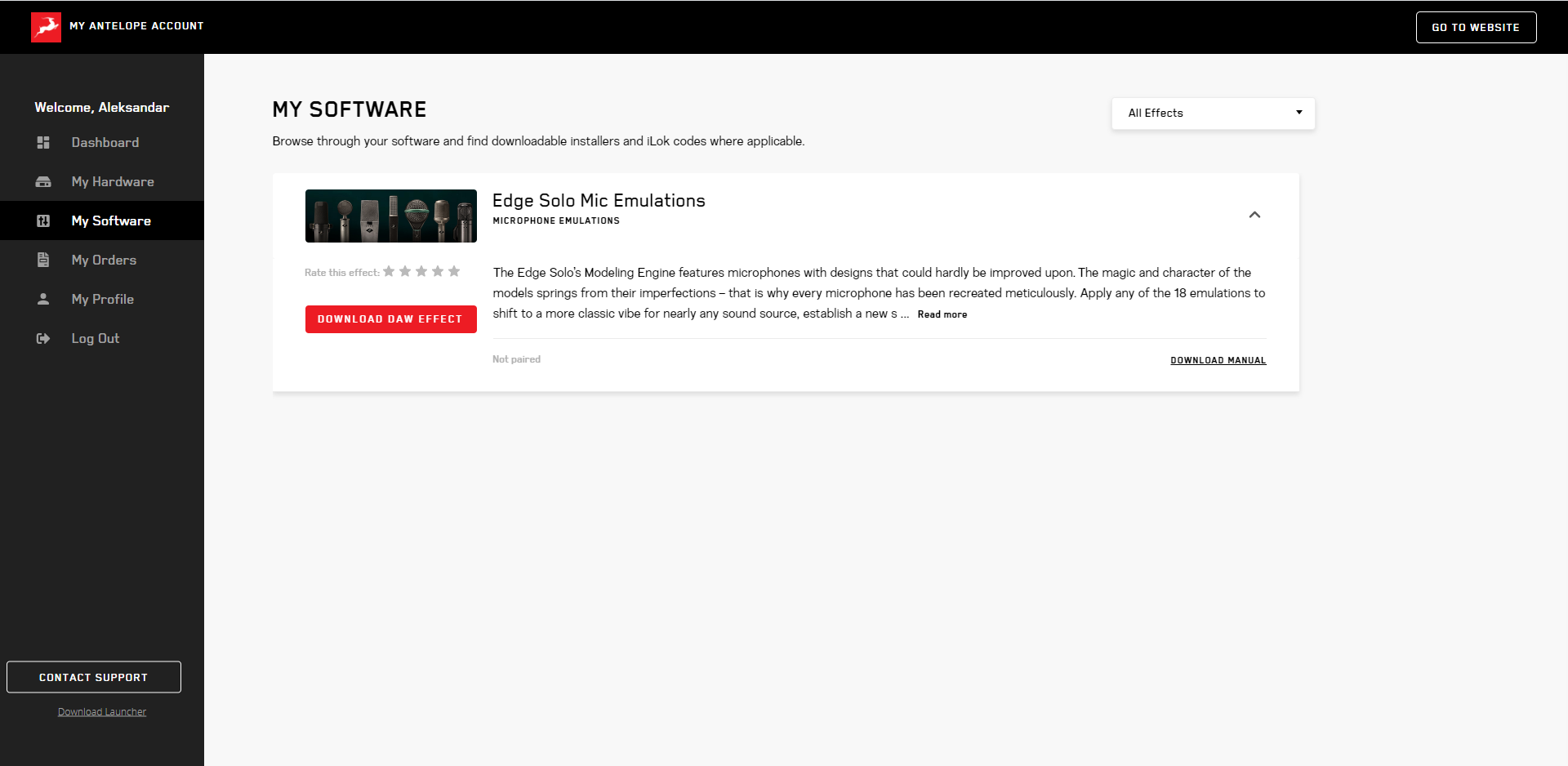
Copy the code, and paste it in the iLok License Manager box.

Step 5: Installing the Native Mic Emulations on Your Computer
Start the Antelope Launcher and navigate to the "Plug-Ins" tab. Select your Edge microphone, place a checkmark in the empty field and press "Update" button in the bottom-left corner. This will install the latest version of the software for your microphone.


System Requirements
Mac:
• Minimum: MacOS 10.14 Mojave. Recommended: MacOS 11.02 Big Sur
• Available storage space: Minimum 4 GB
• Memory (RAM): 4 GB minimum (8 GB or more recommended)
Windows:
• Windows 10 (64-bit) with latest Microsoft Updates
• Available storage space: Minimum 4 GB
• Memory (RAM): 4 GB minimum (8 GB or more recommended)
• CPU: Intel Core i3™ or AMD FX (Higher recommended)
Additional Information:
• iLok (gen 2 or later) USB hardware dongle is required for native use of the emulations
• A stable internet connection is required to download and update your Antelope Audio Software
DOWNLOAD THE EDGE MICS USER MANUAL
______________________________________________________________________________________________
Learn how to record with your Edge modeling microphone and apply the emulations during mixing stage:

