Discover how to effortlessly enhance your audio experience by connecting the Edge Note microphone to the Orion Studio Synergy Core interface, complete with mic emulations.
Step 1: Account Setup
Create your Antelope Audio account on our website. This account is pivotal for hardware activation and feature access.
Step 2: Activate Edge Note
Log in and access your user dashboard. Click "Activate New Device," then select Edge Note and input its
serial number for seamless integration.
Step 3: Mic Emulation Assignment
Assign the mic Emulations To your device (The Orion Studio Synergy in this example).
Open the Antelope Launcher and log in your account with your credentials.
On the ''Devices'' page click on ''Manage Device'' box underneath your device's serial number.
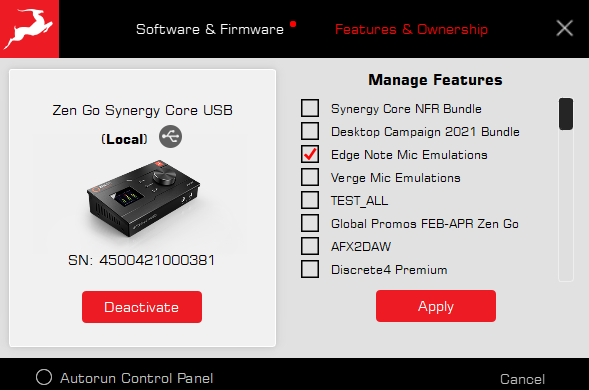
Step 4: Connecting the Mic
Use a standard XLR to XLR cable to directly connect the Edge Note to any XLR input on the Orion Studio Synergy Core.
Step 5: Phantom Power Activation
Open The Orion Studio's Control panel.
Locate the input gain knob corresponding to which input you've plugged the microphone in and click on the 48V button to engage the phantom power. To do so press and hold the cmnd/ctrl key on your keyboard and then left click with the mouse the 48V button.
Step 6: Selecting Mic Emulation
In our interface, click the "Mic" icon under Preamp.

Choose your preferred mic emulation to shape your sound.

Step 7: Streamlined Routing
Route emulations using EMU MIC channel boxes in the routing matrix. Drag and drop them to COMP REC to be able to record the input emulated signal in your DAW, experiment around with the mixers for monitoring and summing or use specific outputs.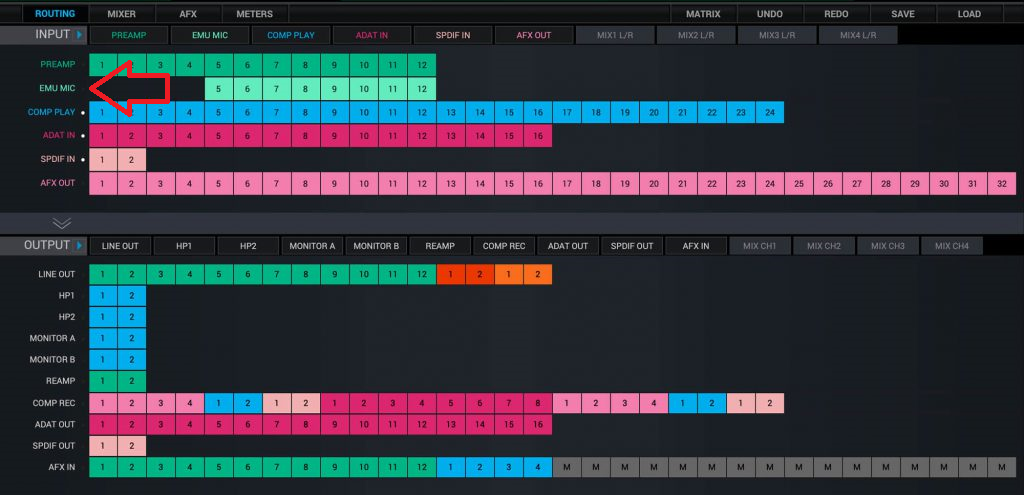
By following these steps, you're poised to elevate your audio setup using the Edge Note microphone and Orion Studio Synergy Core interface.
